OPPO Sonica DAC Firmware Update
How to Get the Firmware Upgrade:
There are two easy ways to upgrade your Sonica DAC's firmware.
If your Sonica DAC has an Internet connection:
1. Via Network - This is the easiest and fastest way.
If your Sonica DAC does not have an Internet connection:
2. USB Thumb Drive - Use your computer and a USB thumb drive.
Warning: Although firmware upgrade is an easy and usually trouble-free process, it is important to ensure that the power supply to Sonica DAC is stable, and the upgrade process is not interrupted. A failed firmware upgrade can render the Sonica DAC unusable.
Release Notes:
This release is for the OPPO Sonica DAC Firmware.
Special Notice:
- Once this firmware version is installed on Sonica DAC, you will not be able to revert back to any previous official or public beta firmware. There will be no problem upgrading to any future official or beta firmware release.
- This firmware is designed to work with Apple iOS and Android OPPO Sonica applications version 2.2 or later.
Comparing to the previous Official release version Sonica-27-0120, the major changes included in this version are:
- Added Sonica app support for source switching on Sonica DAC.
- Reduced the low level noise caused by Wi-Fi interference that could be heard when using the balanced output.
- Resolved an issue where pause would not work with certain audio formats when using Logitech Music Server.
- Resolved an issue where the Stop All function would not stop a Spotify stream to the Sonica.
- Resolved an issue where Sonica devices that had been playing a stream from Spotify would be temporarily locked to Spotify.
- Resolved an issue where all of the directories on a USB drive would be seen as empty.
- Resolved a stuttering issue when playing certain 192/24 FLAC files.
- Resolved an issue where tracks would inadvertently be skipped when pressing "seek" multiple times.
Firmware Upgrade Instructions:
Firmware Upgrade via the Internet
- Turn on your Sonica DAC. Make sure that Sonica DAC is connected to the internet.
- Launch the Sonica app on your mobile device. The app will prompt you to upgrade your firmware if new firmware is available. Please follow the in-app instructions to complete the firmware upgrade process.
- In the event that the app does not prompt you, select Settings, About, and then Check for Device Updates. Sonica DAC will start searching for the new firmware from an OPPO firmware server. Please follow the in-app instructions to complete the firmware upgrade process.
- DO NOT ATTEMPT TO UNPLUG THE POWER OR PRESS ANY BUTTONS OTHER THAN NECESSARY TO RESPOND TO THE IN-APP PROMPT DURING THE REMAINING UPGRADE PROCESS.
- In order to complete the firmware upgrade process, Sonica DAC will reboot automatically.
- Repeat from Step 3 above until the app reports that Sonica DAC already has the latest version. This will ensure that Sonica DAC downloads and installs all parts of the firmware update.
- Congratulations! You have just completed the firmware upgrade.
Firmware Upgrade via a USB Thumb Drive
- Click here to download the BIN file for firmware version: Sonica-33-0422.
- Insert a USB thumb drive to the computer, and store the downloaded Sonica.bin file on it. Verify that the BIN file is in the root/main directory of the USB drive, not contained within any other folder. Ensure the file name and size are the same as shown below:
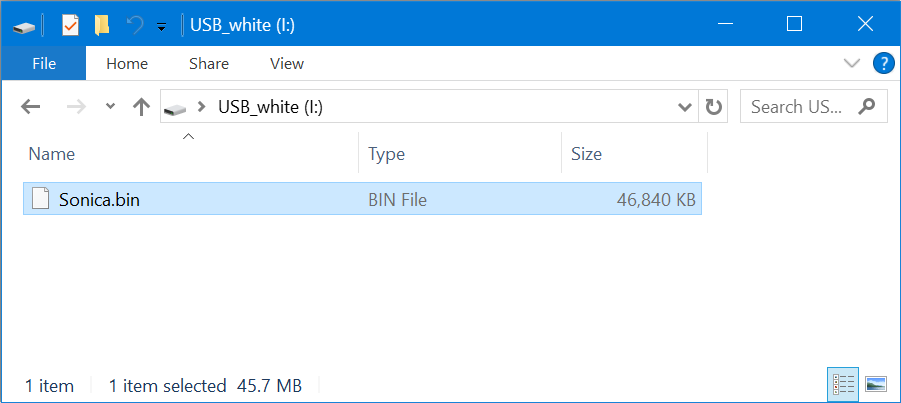
- Remove the USB drive from the computer.
- Turn on your Sonica DAC. Make sure that Sonica DAC is connected to the network.
- Insert the USB drive containing the firmware file to the USB port on Sonica DAC's front panel.
- Launch the Sonica app on your mobile device. The app will prompt you to upgrade your firmware if new firmware is available. Please follow the in-app instructions to complete the firmware upgrade process.
- In the event that the app does not prompt you, select Settings, About, and then Check for Device Updates. Sonica DAC will start searching for the new firmware from an OPPO firmware server. Please follow the in-app instructions to complete the firmware upgrade process.
- DO NOT ATTEMPT TO UNPLUG THE POWER OR PRESS ANY BUTTONS OTHER THAN NECESSARY TO RESPOND TO THE IN-APP PROMPT DURING THE REMAINING UPGRADE PROCESS.
- In order to complete the firmware upgrade process, Sonica DAC will reboot automatically.
- Repeat from Step 7 above until the app reports that Sonica DAC already has the latest version. This will ensure that Sonica DAC downloads and installs all parts of the firmware update.
- Check the new firmware version by going to the Settings menu, selecting About - About Sonica, and then looking for Device Information - Version. If you notice that the firmware version displayed do not match the version listed in this release note, please contact us to obtain the firmware file that is missing from a previous update.
- Congratulations! You have just completed the firmware upgrade. Erase or discard the firmware file so you do not accidentally install the firmware again.